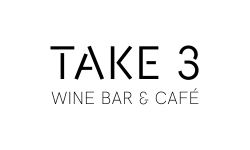Virtual Marquee Help
Watch all of our virtual film offerings using one account login on the JBFC Virtual Marquee. Visit Need Help? (powered by Eventive) for answers to all your streaming and technical questions. Live Chat Support (powered by Eventive) is also available via that link. Find some helpful answers below.
If you are a JBFC Member, we already set up an account for you! Read below for details. If you are a nonmember customer, simply select a film in our Virtual Marquee via our FILM page, and when you click the purchase ticket link, you will be prompted to set up a virtual marquee account (if you already have an account with Eventive, simply log in with your email and password).
If you are an active JBFC Member, your JBFC membership has been added to your JBFC Virtual Marquee account (powered by Eventive) so you are eligible for member ticket discounts and members-only offers when streaming our virtual curated films and events. We set up the account with the primary email and name on your JBFC membership. When you receive the activation email confirming your JBFC Virtual Marquee account, simply click the Activation Link to set a password and activate your account. If you missed the email, check your spam or simply follow a film purchase ticket link to go to our marquee and when logging in, select Forgot my Password. If you are a new member, and would like to stream, please contact us so we can create your virtual marquee account, or add a membership pass to your Eventive existing account. We update new member accounts weekly.
Please note: your Virtual Marquee account is completely separate from your JBFC Account for online in-theater ticketing; each customer must activate a virtual account for streaming on our platform. Contact JBFC customer support at support@burnsfilmcenter.org for further assistance.
Yes, they are two separate accounts. As a JBFC patron, you will have two passwords and two accounts: your JBFC website login account will be used when buying tickets for in-theater screenings and your JBFC Virtual Marquee account will be used to access virtual tickets on the Virtual Marquee (powered by Eventive). Your JBFC website login password will not automatically work in the Virtual Marquee - you must create a separate password for your virtual account. If you already had an Eventive account, your password will stay the same. If you are a JBFC member, your membership pass will be added to any existing Eventive account you have, or if you are new to Eventive, we will set up a JBFC Virtual Marquee account for you, adding your JBFC membership to that account. Always note whether you are purchasing tickets for in-theater screenings or virtual screenings to be sure to use the correct password, or when logging in or re-setting your password.
If you already have an Eventive account as a member or nonmember, you can use that in our JBFC Virtual Marquee. If you are a JBFC Member with an Eventive account already associated with the email address on record with your membership, then a JBFC membership pass will be added to the existing account. Your existing password will stay the same.
We created the membership virtual marquee account and pass based on your current JBFC member info using the primary email and first name on your JBFC membership account. Keep in mind that you can purchase one ticket for your household and watch it as many times as you’d like on various devices during the viewing time period. If you need any changes on your virtual marquee member account - a change of email or change of name on this account, or if you need an additional member account for streaming, please contact us at support@burnsfilmcenter.org or 914.773.7663, ext. 6. If you need changes on your Eventive nonmember account, please reach out directly to Eventive Need Help? Need Help? .
Check your junk mail or spam folder, the email may be there! If you do not activate your account when it is first initiated by the JBFC, you can activate it the first time you go to buy a ticket on our JBFC Virtual Marquee, using the Forgot my Password link after going to Login. That’s easy, just click a link on any virtual film to go to the JBFC VIrtual Marquee, go to Login and then select Forgot my Password.
Note: As a JBFC patron, you will have two passwords and two accounts: your JBFC website login account will be used when buying tickets for in-theater screenings and your JBFC Virtual Marquee account will be used to access virtual tickets on the Virtual Marquee (powered by Eventive). Your JBFC website login password for in-theater screenings will not automatically work in the Virtual Marquee - you must create a separate password for your virtual account. Please note whether you are purchasing tickets for in-theater screenings or virtual screenings to be sure to use the correct password when logging in or when re-setting your password.
Once you have activated your virtual account on your computer or device, simply go to our website on your computer or devicefilm page, or use our ebulletin to get to the website and find the virtual film you’d like to see (virtual film screenings are marked with a virtual screening banner to distinguish them from in-theater screenings). You will always purchase your virtual ticket on you computer/device first and then you have several ways to watch the film.
To purchase your ticket, click the film title link to see more film details on our website, or click the Unlock Now button to buy your ticket. When you click the link to purchase a ticket/unlock film - you will be taken to our JBFC Virtual Marquee, where you must log in to your JBFC virtual account, or set up an account, to purchase your virtual ticket or unlock, and watch. Keep in mind that your virtual account is separate from your JBFC website account for purchasing in-theater screenings. Once your purchase your ticket/unlock your film, it will be in your content library in the Virtual Marquee and you can access it to begin watching within 72 hours.
To purchase your ticket, click the film title link to see more film details on our website, or click the Unlock Now button to buy your ticket. When you click the link to purchase a ticket/unlock film - you will be taken to our JBFC Virtual Marquee, where you must log in to your JBFC virtual account, or set up an account, to purchase your virtual ticket or unlock, and watch. Keep in mind that your virtual account is separate from your JBFC website account for purchasing in-theater screenings. Once your purchase your ticket/unlock your film, it will be in your content library in the Virtual Marquee and you can access it to begin watching within 72 hours.
What devices can I use to watch films from the JBFC Virtual Marquee? Can I watch the films on my TV?
You can watch films on any device - smartphone, tablet, laptop, desktop - or download the Jacob Burns Film Center TV app for streaming. Two TV apps are available: a Jacob Burns Film Center Apple TV app or Roku app. Other ways to watch on TV include using Chromecast or an HDMI cable connected to your TV and laptop. Please review technical instructions for watching on all devices on the Need Help? pages. Note that Chromecast will work on select Android devices. Chromecast on iOS devices are NOT compatible with the Eventive platform.
How do I watch on my Smart TV? It depends on the Smart TV you have, there are several options: Chromecast, Roku, Apple TV, or with an HDMI cable connected to your laptop.
Via Chromecast: You can cast a video from your computer or smart device (phone, iPad) using the following steps: Open the movie on your device (computer or phone). At the bottom right of the screen you should see the casting icon. If you don’t see that icon and you’re casting from a computer in the Chrome browser, you can open the menu in the upper right corner of the window (or the View menu) and select “Cast.” Once you select that button, it should give you the option to select a nearby device. Select your Chromecast. If you don’t see your Chromecast, make sure both devices are on the same wireless network. You can find more details on the Chromecast website.
Via Apple TV - Set up your virtual account on your phone or computer first, then download the Jacob Burns Film Center Apple TV app on your Apple TV. After downloading on your TV, to link the TV app to your virtual account, you will enter the code you see on your TV in your virtual account on your phone or computer. To enter the code, log in to your virtual account, click on the icon upper right with your initials and select TV app. A screen with box will open and you can enter your code there.
You can watch by using Apple AirPlay. Open the movie on your iPhone or iPad. At the bottom right of the video window you should see the AirPlay icon. Once you tap the icon, select “Apple TV” from the list of devices. And that should be it! You can also find these instructions and more information on the Apple website. You can watch by using Apple AirPlay. You can cast a video from your computer or device (phone, tablet, etc) using the following steps: Open the movie on your device. At the bottom right of the screen you should see the casting icon. Once you select that button, it should give you the option to select a nearby device, you can then select your Roku/Chromecast. If you don’t see your Roku/Chromecast, make sure both devices are on the same wireless network. The channel should launch automatically and playback will begin!
Via Roku - Set up your virtual account on your phone or computer first, then download the Jacob Burns Film Center Apple TV app on your Apple TV. After downloading on your TV, to link the TV app to your virtual account, you will enter the code you see on your TV in your virtual account on your phone or computer. To enter the code, log in to your virtual account, click on the icon upper right with your initials and select TV app. A screen with box will open and you can enter your code there.
How do I watch on my Smart TV? It depends on the Smart TV you have, there are several options: Chromecast, Roku, Apple TV, or with an HDMI cable connected to your laptop.
Via Chromecast: You can cast a video from your computer or smart device (phone, iPad) using the following steps: Open the movie on your device (computer or phone). At the bottom right of the screen you should see the casting icon. If you don’t see that icon and you’re casting from a computer in the Chrome browser, you can open the menu in the upper right corner of the window (or the View menu) and select “Cast.” Once you select that button, it should give you the option to select a nearby device. Select your Chromecast. If you don’t see your Chromecast, make sure both devices are on the same wireless network. You can find more details on the Chromecast website.
Via Apple TV - Set up your virtual account on your phone or computer first, then download the Jacob Burns Film Center Apple TV app on your Apple TV. After downloading on your TV, to link the TV app to your virtual account, you will enter the code you see on your TV in your virtual account on your phone or computer. To enter the code, log in to your virtual account, click on the icon upper right with your initials and select TV app. A screen with box will open and you can enter your code there.
You can watch by using Apple AirPlay. Open the movie on your iPhone or iPad. At the bottom right of the video window you should see the AirPlay icon. Once you tap the icon, select “Apple TV” from the list of devices. And that should be it! You can also find these instructions and more information on the Apple website. You can watch by using Apple AirPlay. You can cast a video from your computer or device (phone, tablet, etc) using the following steps: Open the movie on your device. At the bottom right of the screen you should see the casting icon. Once you select that button, it should give you the option to select a nearby device, you can then select your Roku/Chromecast. If you don’t see your Roku/Chromecast, make sure both devices are on the same wireless network. The channel should launch automatically and playback will begin!
Via Roku - Set up your virtual account on your phone or computer first, then download the Jacob Burns Film Center Apple TV app on your Apple TV. After downloading on your TV, to link the TV app to your virtual account, you will enter the code you see on your TV in your virtual account on your phone or computer. To enter the code, log in to your virtual account, click on the icon upper right with your initials and select TV app. A screen with box will open and you can enter your code there.
Please review detailed technical instructions for using dedicated Jacob Burns Film Center Apple TV and Roku apps and for watching on all devices on the Need Help? pages. The Jacob Burns Film Center Apple TV and Roku apps are now available for download on your TV. You must separately activate your JBFC Virtual Marquee account first on your device or computer. For watching on your TV via Apple TV or Roku apps, or via Chromecast or HDMI cable, you will first purchase your ticket on your device or computer, and then find it in your Content Library for watching on your TV.
Note that Chromecast will work on select Android devices. Chromecast on iOS devices are not compatible with the Eventive platform. See answer above for other details.
Note that Chromecast will work on select Android devices. Chromecast on iOS devices are not compatible with the Eventive platform. See answer above for other details.
There are Jacob Burns Film Center apps available on both Apple TV and Roku. First, activate your virtual account on your phone or computer using the activation email sent to you and setting a password. Then download either app via your TV. For Apple TV you must have the Apple TV hardware device to download the Jacob Burns Film Center app for the Virtual Marquee on your TV (separate from the Apple TV subscription service).
You will be given a code on your TV screen to link the TV app to your virtual account. Log in to your virtual account on your phone or computer and under the upper far right icon with your initials, select 'TV app' to open the screen where you will enter your code. Enter the code. You account is now linked to your TV app.
You will first activate your JBFC Virtual Marquee account on your device or computer, and then download the Jacob Burns Film Center app on your TV. You will buy your tickets through the Virtual Marquee on our website using your phone, tablet or computer. Once you've set up your TV app and linked it to your virtual marquee account using the code on your app's TV screen, any tickets you purchase on the Virtual Marquee will show up in your Content Library on your TV app. You must always buy the tickets on your device or computer.
You will be given a code on your TV screen to link the TV app to your virtual account. Log in to your virtual account on your phone or computer and under the upper far right icon with your initials, select 'TV app' to open the screen where you will enter your code. Enter the code. You account is now linked to your TV app.
You will first activate your JBFC Virtual Marquee account on your device or computer, and then download the Jacob Burns Film Center app on your TV. You will buy your tickets through the Virtual Marquee on our website using your phone, tablet or computer. Once you've set up your TV app and linked it to your virtual marquee account using the code on your app's TV screen, any tickets you purchase on the Virtual Marquee will show up in your Content Library on your TV app. You must always buy the tickets on your device or computer.
You can add your payment method to your account for convenience. Your payment info in the Eventive platform is secure and can be edited at any time via your account settings page on the Virtual Marquee.
Yes! You can make a donation right at the time of purchase, by selecting an additional amount to add, when making your payment. Thank you for your support of all our programming and our mission to serve the community with outstanding opportunities to enjoy film and learn about diverse perspectives!
Check your email for your purchase confirmation or just log in to your virtual marquee account. If your ticket purchase went through, when you log in to your account on your device, you should see the film title in your Content Library and you can immediately begin watching. You can always log in to your marquee account again later to watch.
If you are planning to watch on your TV, after activating your virtual account, and after downloading and setting up the Apple TV or Roku app on your TV, you will need to purchase your ticket through the Virtual Marquee on your device first, and then you will find it in your Content Library on the app. Please reference downloading and using the Jacob Burns Film Center - Apple TV or Roku app and other ways to watch on TV, and more device support via Need Help?
Yes, you can do all of those things! You have 72 hours to begin watching your film and then 48 hours to finish it after you begin watching it. You can watch as many times as you’d like over the 2-day viewing period after you first begin watching. You can watch on a tablet, and then on a TV, etc. Any member of your household may watch using your ticket. You can always resume where you’ve stopped or start over or rewind a few seconds/minutes if you didn’t quite catch something! Your film rental can be found in your Content Library after logging in to your virtual account.
If your purchase went through completely (check your Content Library and credit card statement if there is doubt), you may simply need to log in with your email and password to see your Content Library. There is typically a limit of 72 hours to begin watching a film once you have purchased it, and a 48 hour period to complete watching once you begin. If you have gone past the time of your rental, or are unsure about your purchase status, please contact Need Help? and access Live Chat Support there. If you need further assistance, contact us at support@burnsfilmcenter.org
Check your email for your purchase confirmation or just log in to your virtual marquee account. If your ticket purchase went through fully, when you log in to your account, you should see the film title in your Content Library and you can immediately begin watching, or log in to your marquee account again later to watch. If you are planning to watch on your TV, please reference information on downloading and using the Jacob Burns Film Center Apple TV or Roku app and other ways to watch on TV, and access all device support via Need Help? .
We will sell passes for virtual series. Passes may be a full pass for all films in the series, or may be for a certain number of films in a series. Once the pass is purchased, you will need to unlock each film in the series as a separate step before watching, but you will have already paid for the films included with the pass, so each unlock will be free. After pass purchase, you can simply go to each film in the series when logged in and pre-order each film for free. The pre-order step will unlock the film and you will receive an email when each film is available for viewing. You can find your pass on the menu under will My Passes. Each time you are ready to watch a film in that series, you will select the film and click unlock to access that film. You will need to unlock all films in a series on your computer/device before accessing them in your Content Library for watching on your TV.
To access our virtual Q&As, you will use the associated link on our main website to RSVP or watch the event. If it is a pre-recorded Q&A associated with a film ticket or film, you will find the link on our JBFC Virtual Marquee alongside the film and can access it along with the film, by logging in to your virtual account, or it will begin playing immediately after the film. If it is a live-streamed event, accessible with a film, you will find the livestream link with the film in our Virtual Marquee.
As a standard, you will have 72 hours to begin watching your film, and once you begin watching, you will have 48 hours to complete the film. You can watch as many times as you would like from your Content Library after logging in. On occasion a film may be available for a more limited time period or only on specific dates, but this will be noted with the film.
Contact Live Chat Support at Need Help? and review their helpful FAQ topics for streaming and devices. If you need additional assistance, contact JBFC customer support at support@burnsfilmcenter.org and we’ll try to help.
When CC is available for a specific film, you can click on the CC icon you see on screen (the image is a small screen with writing across it.) Subtitles are available for all foreign film titles. Closed captioning may not be available for all films. We will update this topic when we have more information.
Along with the ease of having to log in just once, with one account, to access all of virtual content, members also receive a member ticket discount, and special members-only offers. With the launch of this platform, all members will have access to one free screening, out of a selected list of films (see question above regarding free ticket offer) with a special offer expiring 2/28/21. The free ticket unlock will be added to your account and applied the first time you select a film to watch.
Yes, simply click the purchase link for any virtual film we are showing on our film page and you can set up your JBFC Virtual Marquee account and purchase the ticket all at once.
We’d love to welcome you to our community! You can join on our website Join page. We will need to add your membership pass to your JBFC Virtual Marquee account, so let us know if you plan to stream right away, or if you must buy a ticket at the nonmember price before reaching out to us. New JBFC members will be regularly added to our Virtual Marquee with a new account set up for them, or a membership pass will be added to any previous Eventive account associated with their email.
There is a ticket fee of $1.79 per ticket for each individual regular virtual ticket, comprised of credit card fees and platform processing and per ticket unlock costs. There are also fees on series passes, which will range in price depending on the number of films in the series and cost of the pass.
Your account will not be activated if you do not set a password.